Block websites on Mac and PC with Easemon Website Blocker

In today’s digital age, ensuring safe internet usage on Mac is a growing concern for parents and employers. Blocking inappropriate websites and applications is essential, whether you are a parent concerned about your children’s online activities or an employer looking to restrict workplace distractions. This guide explores two effective methods for filtering content on Mac—using built-in parental controls and specialized software like Aobo Filter for Mac.
Using Built-in Parental Controls to Block Websites and Apps
Mac’s Built-in Parental Controls offer a simple way to block websites and applications, providing an immediate solution for restricting access to certain online content. Follow these steps to enable parental controls:
- Log in with Administrator Privileges: Ensure you have an admin account on the target Mac.
- Access System Preferences: Click on “System Preferences” from the Dock.
- Navigate to Parental Controls: Find “Parental Controls” under the “System” panel.
- Enter Admin Credentials: Input your admin username and password to proceed.
- Select User Account: Choose the account you want to control.
- Set Restrictions: Configure website and app permissions by selecting “allow” or “disallow.”
Important Notes:
- Admin Account Required: Only users with administrator access can enable these controls.
- System Compatibility: Parental Controls with a “Logs” feature are only available on Mac OS X Leopard and higher.
- Admin Exemption: These controls cannot restrict the Admin account.
While these controls provide a basic level of protection, their limitations, such as the inability to monitor specific activity logs in older versions, make more advanced software like Aobo Filter for Mac a better choice for comprehensive control.
Advanced Website and App Blocking with Easemon Filter for Mac
Easemon Filter for Mac is dedicated parental control software that offers more advanced features than Mac’s built-in controls. With Easemon Filter, you can block websites and applications while tracking browsing history, all within a secure and stealthy system that operates unnoticed in the background.
Key Features of Easemon Internet Filter for Mac:
- Automatic Startup: Works automatically whenever the Mac starts.
- Blacklist and App Filter: Block specific websites and applications by adding them to the blacklist.
- Comprehensive Activity Tracking: Monitor websites visited across all browsers.
- Custom Whitelist/Blacklist: Easily add websites to the whitelist or blacklist based on activity.
- Password Protection: Secure the filter settings with a password to prevent unauthorized changes.
- Admin Account Coverage: The filter works for all users, including administrator accounts.
With Easemon Filter, you can effectively block distracting websites like Facebook, Twitter, and YouTube, ensuring a productive work environment or safe online experience at home. Unlike basic parental controls, Aobo Filter allows you to fine-tune the level of restriction by controlling individual applications and setting up custom block lists.
How to Block a Single Web Page on Mac
Sometimes, you need to block a specific web page rather than an entire website. For instance, you may want to block your children from accessing a specific Facebook page without restricting the entire platform. Aobo Filter for Mac makes this easy.
Steps to Block a Single Web Page:
- Open Aobo Filter for Mac: Use the designated hotkey to access the software.
- Navigate to the Web Filter Tab: This is where you manage the blocked sites.
- Add the Web Page: Click the “+” icon and enter the exact URL (e.g.,
twitter.com/#!/BlockSitesMac) to block only the specified page.
This method allows you to block specific sections of websites while still allowing access to other parts, providing flexibility in managing online content for children or employees.
The Best Tools for Blocking Websites on Mac
Apart from Aobo Filter, various tools are available for specific browsers that can help block distracting or inappropriate websites. Below are a few popular options:
1. Chrome Nanny (Google Chrome Extension):
- Create white lists and black lists for specific websites.
- Set time restrictions to block sites during certain hours.
- Easy to install, disable, or uninstall.
2. LeechBlock (Mozilla Firefox Extension):
- Allows detailed customization to block websites at specific times.
- You can create up to six blocked websites with different time settings.
Note: These browser-based tools only work within their respective browsers and do not affect other applications or browsers on your Mac. For system-wide control, Aobo Filter for Mac is the more robust solution.
Monitoring and Blocking Twitter (X) Activities with Easemon
For parents concerned about their teens’ activities on social media, especially on platforms like Twitter, monitoring tools like Easemon offer an additional layer of control. Easemon is a parental control software that allows parents to monitor keystrokes and block harmful content.
Features of Easemon for Monitoring Twitter:
- Keystroke Logging: Track all keystrokes typed during Twitter sessions and access logs remotely.
- Web Filtering: Block inappropriate content such as porn, gambling, or violent content linked through Twitter.
With the rise of social media usage among teens, especially platforms like Twitter, Easemon ensures that parents can monitor and block harmful content, keeping their teens safe online.
Blocking Facebook and Other Social Networks on Mac
As social media continues to dominate online interactions, platforms like Facebook pose potential risks for children. Parents often need to block Facebook to shield their kids from cyberbullying, explicit content, or online predators. Fortunately, Easemon Filter for Mac provides an effective way to block Facebook and other social networks.
How to Block Facebook with Easemon Filter:
- Add Facebook to the Blacklist: Enter the Facebook URL in Easemon Filter’s blacklist to prevent access across all browsers on the Mac.
- Password Protect the Filter: Apply a password to safeguard the filter settings and ensure they cannot be altered without authorization.
Blocking Facebook and other social media sites is a reliable way to protect children from the dark side of the internet, including exposure to harmful content and online dangers.
Practical Tips for Parents Using Internet Block Software
When using parental control software like Aobo Filter or Easemon, it’s crucial to complement the software with effective parenting strategies. Here are some tips to make the most of internet block software:
- Guide Your Child’s Browsing: Help children discover educational and constructive websites, fostering healthy internet habits.
- Set Time Limits for Internet Usage: Restrict browsing to specific hours to balance online and offline activities.
- Monitor Interests: Regularly check the logs provided by the software to see which websites your child frequently visits.
- Be Transparent: Explain to your child why certain websites are blocked. Honesty about internet restrictions helps them understand the importance of safe browsing.
For parents of teenagers, it’s advisable to implement more robust measures, such as foolproof password protection and frequent review of browsing history, to ensure safe internet usage.
How to Block Websites on Google Chrome
Google Chrome offers built-in settings for website blocking, making it a convenient option for parents and employers. Chrome’s blocklist and whitelist features allow you to manage access to specific sites. This functionality is handy for businesses where you must restrict access to non-productive websites.
By using a website blocker, you can create a custom list of websites that are allowed (whitelist) or restricted (blacklist). You can also assign specific permissions to each user or employee and track access logs easily through a centralized admin interface. This ensures a productive and distraction-free environment.
Using Terminal to Block Websites on Mac
On Mac, you can manually block websites by editing the Hosts file via the Terminal. This method allows you to block specific sites by redirecting their traffic to your local machine. Here’s how to do it:
- Open Terminal and type the following command (you’ll be prompted for your root password):
sudo nano /etc/hosts - In the Nano editor, add the websites you wish to block in this format:
127.0.0.1 www.blockedwebsite.com. Be sure to include “www” if applicable.
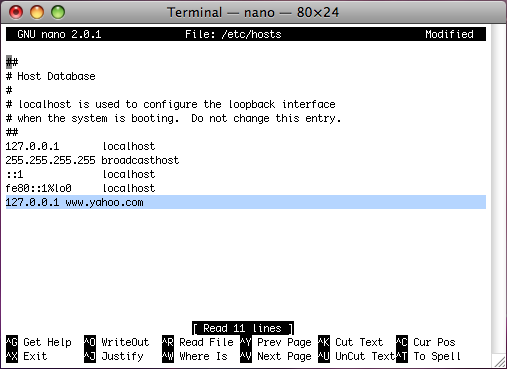
- Press CTRL+X and then Y to save your changes and exit Nano.
- To apply the changes, run the following command in Terminal:
- For Mac OS 10.4.X:
lookupd –flushcache - For Mac OS 10.5.X and later:
sudo dscacheutil –flushcache
- For Mac OS 10.4.X:
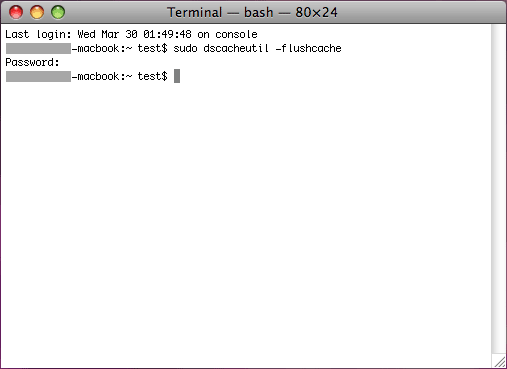
While editing the Hosts file effectively blocks websites on Mac, it’s not the most user-friendly option for non-technical users. A simpler alternative is to use Aobo Web Filter for Mac, which provides a more intuitive interface and enhanced blocking capabilities.
How to Block Websites in Safari Efficiently
Safari users can use Aobo Filter for Mac, a powerful parental control tool that blocks unwanted websites and applications. With Aobo Filter, you can:
- Block specific URLs or entire categories of websites using keywords.
- Set restrictions that only apply to Safari or system-wide across all browsers.
This level of control allows parents and organizations to filter content based on specific needs, ensuring a safer and more controlled online environment.
Blocking Websites in Firefox on Mac
Firefox is another popular browser that users may need to restrict. Whether for educational purposes or general internet safety, Aobo Internet Filter for Mac provides detailed guides to block websites in Firefox. This tool is handy for educators who want to protect students from inappropriate content like porn or cyberbullying.
Web blockers allow teachers and school administrators to manage internet safety efficiently by blocking harmful sites and applications that could lead to cyberbullying or inappropriate behavior.
Block Pornography Sites with Web Blocker
With the rise of pornography sites on the internet, schools and parents must take proactive measures to prevent exposure to such content. Web Blocker employs advanced filtering technology that automatically detects and blocks pornographic material by scanning for specific keywords or URLs.
This comprehensive filtering system blocks inappropriate content in titles, tags, and body text, ensuring full-scale protection against pornography and providing a safer internet experience for students and children.
Prevent Cyberbullying with Web Blocker
Cyberbullying is a significant issue affecting students today. With more than half of students between grades 4 and 8 experiencing online bullying, schools must take steps to address this problem. By deploying Web Blocker, administrators can:
- Monitor online activities, including messaging apps and social networks like Facebook.
- Block harmful websites and applications where cyberbullying typically occurs.
This tool helps educators create a safer online space for students by filtering inappropriate content and preventing cyberbullying incidents.
Block Online Gaming Sites to Boost Productivity
Many students and even employees can become addicted to online gaming, resulting in reduced productivity and poor mental and physical health. Online games can also expose users to cyber risks such as predators, hidden fees, malware, and privacy breaches.
To address these concerns, Web Blocker for Mac and Windows can restrict access to gaming sites, helping students focus on their studies and employees maintain productivity.
How to Block Websites on Opera
Easemon Porn Filter is an excellent tool for blocking websites on Opera and other browsers. It integrates seamlessly into the system, blocking unwanted content in the background. With its stealth mode, no one can detect that a filter is running, making it an ideal solution for environments requiring discretion.
Users can customize filter settings, password-protect the application, and monitor web history, even in private browsing modes. Easemon provides a comprehensive solution to blocking inappropriate content and controlling internet access.
Tags: block facebook, block twitter, block websites on mac, Block websites on PC, Block X
Category: Articles and Tips